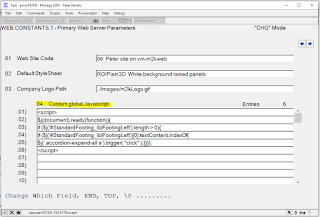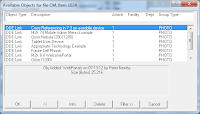1. What preferences settings exist and how to set them globally, by role
2. How to turn on and use web function usage tracking
3. How to use web performance exception reporting
4. How to present different views to different roles
5. How to setup mobile access to Manage 2000
6. How to setup an externally facing portal
7. How to setup AR KPI dashboard displays
8. How to enable attachments in web portals
9. How to extend web portals by creating REPORT.BUILD functions as web functions
10. How to develop web functions with Visual Studio
I'll try to post on these topics over the coming weeks.
Web Preferences
Web preferences allow you to configure behavioral characteristics of Manage 2000 web sites. They can be set globally in WEB.CONSTANTS on screen 3. They can be set per role in the CNT.SYSTEM.REFS function. They can be set per user in screen 8 of CONTACTS.
Web Preferences are cached on a per user basis. To get preference changes to take effect you need to logoff your web session and start a new one. You can logoff the web session from the Welcome Portal or the My Account menu or by running WebLogoff from PWS.
The most sought after preference change has been turning off the autocomplete behavior in web functions which seems to annoy users more than help them. So in WEB.CONSTANTS on screen 3 add Preference Code
12 Minimum Length for Autofill and set the value to
999.
Preference
1 External Home Page controls what happens when a user logs off the website. You can use it to redirect them to your company web site. You can also set it to a value of
../../default.aspx which redirects them to the web login page. This feels nice and somehow harmonic to end the session where it began.
Preference
9 M2k Home Page controls what happens when a user logs into the web site. Using this preference in CNT.SYSTEM.REFS and by selecting the appropriate web function name you can start your customers in the shopping cart when they login, while directing sales reps to select the customer they wish to represent as they login, and direct service reps in the service portal as they come in.
As a developer constantly testing web functions I particularly like
13 Use LK as Default set to
Y. Which does pretty much what you would expect. If users often want to view in a web function what they were just accessing in PWS then they might like this too.
Explore other preferences using ?? in one of the web preferences prompts. To avoid disturbing other users you can test just on yourself by setting preferences in CONTACTS screen 8.
Some preferences are fairly obvious like
4 Items Per Page. Others are a bit more mysterious like
8 Page Smoothing which can be used on users with older version of IE to cut down on the screen flickering during postbacks.
A number of them like the ...PDF.. settings can be tested from the REPORT.BUILD report viewer, or HyperQuery functions like CustOpenSalesOrders which provide export links for PDF viewing.
I'll cover the mobile and attachments preference settings in later postings on those topics.